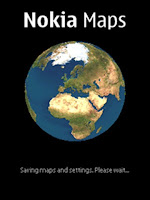Exclusively designed by 7langit.com
Download OTA http://temanibadah.7langit.com
Sunday, October 3, 2010
Monday, September 27, 2010
Connect a computer to the Internet using a BlackBerry smartphone as a USB tethered modem
An Internet Protocol (IP) Modem Connection Manager is included with BlackBerry® Desktop Manager 5.0.1 that is designed to configure the BlackBerry smartphone as a tethered modem. When a BlackBerry smartphone has tethered modem capability, it can be used as an external modem to connect a computer to the Internet.Summary of TasksTo set up a tethered modem in BlackBerry® Desktop Manager 4.1 to 5.0, complete the following tasks:- Install BlackBerry Desktop Software 4.1 to 5.0 (one time only).
- Set up the Internet access point name (APN) (one time only).
- Configure Dial-up Networking (DUN) (one time only).
- Connect to the Internet using DUN.
An Internet Protocol (IP) Modem Connection Manager is included with BlackBerry® Desktop Manager 5.0.1 that is designed to configure the BlackBerry smartphone as a tethered modem.
When a BlackBerry smartphone has tethered modem capability, it can be used as an external modem to connect a computer to the Internet.
Summary of Tasks
To set up a tethered modem in BlackBerry® Desktop Manager 4.1 to 5.0, complete the following tasks:
- Install BlackBerry Desktop Software 4.1 to 5.0 (one time only).
- Set up the Internet access point name (APN) (one time only).
- Configure Dial-up Networking (DUN) (one time only).
- Connect to the Internet using DUN.
Task 1
Install BlackBerry Desktop Software 4.1 to 5.0 on the computer.
Note: When BlackBerry Desktop Software is installed, the drivers that allow the BlackBerry smartphone to communicate through the USB port and virtual communications port are installed. The standard modem that is used by Dial-up Networking (DUN) is also installed.
Task 2
To set up an Internet access point name (APN) - for GSM devices only - complete the following steps:
- On the computer, click Start > Settings > Control Panel.
- Double-click Phone and Modem Options.
- In the Phone and Modem Options window, click the Modems tab.
- Select Standard Modem and click Properties.
- Click Change Settings.
- In the Standard Modem Properties window, click the Advanced tab.
- In the Extra initialization commands field, type the following:
+cgdcont=1,"IP","<Device Internet APN>"
Note: The following is applicable for T-Mobile® customers only:The extra initialization command is:
+cgdcont=1,"IP","wap.voicestream.com"Note: If the Internet APN is unknown, contact the wireless service provider. - Click OK.
- In the Phone and Modem Options window, click OK.
Task 3
To configure DUN, complete the the following steps for the appropriate operating system.
Windows 7
- Click the Windows icon.
- In the search bar, type Set up Connection or Network.
- Click Set up a dial-up connection.
- Perform the appropriate step from the following list:
- If the BlackBerry smartphone operates on General Packet Radio Service (GPRS) or Enhanced Data Rates for Global Evolution (EDGE) networks, type *99# in the Dial-Up Phone numberfield, and click Next.
- If the BlackBerry smartphone operates on Universal Mobile Telecommunications System (UMTS) networks, type *98# in the Dial-Up Phone number field, and click Next.
- If the BlackBerry smartphone operates on Code Division Multiple Access (CDMA) or 1x/Evolution Data Optimized (EVDO) networks, type #777 in the Dial-Up Phone numberfield, and click Next.
- Type the user name and password provided by the wireless service provider. If the wireless service provider has confirmed that this information is not required, leave the fields blank.
- In the Connection Name field type BlackBerry.
- Click Dialing Rules.
- Make sure the profile created in Task 2 has been selected (if applicable), and then click OK.
- Select Connect to establish an Internet connection.
Windows Vista™
- Click Start.
- Select Connect To.
- Click Set up a connection or network.
- Click Set up a dialup connection.
- Perform the appropriate step from the following list:
- If the BlackBerry smartphone operates on General Packet Radio Service (GPRS) or Enhanced Data Rates for Global Evolution (EDGE) networks, type *99# in the Phone number field, and click Next.
- If the BlackBerry smartphone operates on Universal Mobile Telecommunications System (UMTS) networks, type *98# in the Phone number field, and click Next.
- If the BlackBerry smartphone operates on Code Division Multiple Access (CDMA) or 1x/Evolution Data Optimized (EVDO) networks, type #777 in the Phone number field, and click Next.
- Type the user name and password provided by the wireless service provider. If the wireless service provider has confirmed that this information is not required, leave the fields blank.
- In the Connection Name field type BlackBerry.
- Click Dialing Rules.
- Make sure the profile created in Task 2 has been selected (if applicable), and then click OK.
- Select Connect to establish an Internet connection.
Windows XP
- Click Start > Settings > Control Panel > Network Connections.
- Click Create a New Connection. The New Connection Wizard opens.
- Click Next.
- Select the Connect to the Internet option, and then click Next.
- Select Set up my connection manually, and then click Next.
- Select Connect using a dial-up modem, and then click Next.
- In the Select a Device screen, select the Modem - Standard Modem check box, and then click Next.
- In the ISP Name field, type a name for the desired connection, and then click Next.
- Perform the appropriate step from the following list:
- If the BlackBerry smartphone operates on General Packet Radio Service (GPRS) or Enhanced Data Rates for Global Evolution (EDGE) networks, type *99# in the Phone number field, and click Next.
- If the BlackBerry smartphone operates on Universal Mobile Telecommunications System (UMTS) networks, type *98# in the Phone number field, and click Next.
- If the BlackBerry smartphone operates on Code Division Multiple Access (CDMA) or 1x/Evolution Data Optimized (EVDO) networks, type #777 in the Phone number field, and click Next.
- Indicate which users will have access to the connection, and then click Next.
- Type the user name and password provided by the wireless service provider. If the wireless service provider has confirmed that this information is not required, leave the fields blank. ClickNext.
- Click Finish.
- In the Connect window, click Properties.
- In the Properties window, verify that Modem - Standard Modem appears beneath the Connect using heading, and then click Configure.
- In the Modem Configuration window, clear the Enable hardware flow control check box and make sure that none of the other check boxes are selected.
- Click OK.
- In the Properties window, click OK.
Windows 2000
- Click Start > Settings > Control Panel.
- Double-click Network and Dial-up Connections.
Note: The following is applicable for T-Mobile® customers only:Under the networking tab in the properties window for the dial-up connection, clear the Enable LCP Extensions check box, as well as all check boxes beneath the PPP Settings window. - Double-click Make New Connection. The Network Connection Wizard opens.
- Click Next.
- Choose Dial-up to private network, and then click Next.
- Perform the appropriate step from the following list:
- If the BlackBerry smartphone operates on General Packet Radio Service (GPRS) or Enhanced Data Rates for Global Evolution (EDGE) networks, type *99# in the Phone number field, and click Next.
- If the BlackBerry smartphone operates on Universal Mobile Telecommunications System (UMTS) networks, type *98# in the Phone number field, and click Next.
- If the BlackBerry smartphone operates on Code Division Multiple Access (CDMA) or 1x/Evolution Data Optimized (EVDO) networks, type #777 in the Phone number field, and click Next.
- Indicate which users will have access to the connection, and then click Next.
- Type a name for the connection, and then click Finish.
- In the Connect window, click Properties.
- In the Properties window, verify that Modem - Standard Modem is selected, and then clickConfigure.
- In the Modem Configuration window, clear the Enable hardware flow control check box and make sure that none of the other check boxes are selected.
- Click OK.
- In the Properties window, click OK.
Task 4
Connect to the Internet using DUN.
Note: During this procedure, do not operate the browser or any third-party applications on the BlackBerry smartphone. An active data session might interfere with the modem connection. Also, make sure that an ethernet connection is not active at the same time.
To connect to the Internet using DUN, complete the following steps:
- Connect the BlackBerry smartphone to the computer.
- Open the BlackBerry Desktop Manager, and verify that the BlackBerry Desktop Manager displaysConnected. The BlackBerry smartphone must be identified by BlackBerry Desktop Manager in order for the modem to establish a connection.
- Click Start > Settings > Control Panel > Network Connections > <name of the new connection>.
- If the wireless service provider requires a username and password to make this connection, enter this information in the fields provided. Otherwise, leave the fields blank.
- Click Dial.
Important: The BlackBerry Desktop Manager must be running for the tethered modem to function.
Note: If Microsoft® Outlook® is operating in Cached Exchange mode, a message may appear indicating that BlackBerry Desktop Manager cannot contact the messaging server. If this message appears, clickCancel to proceed.
Original article is here
Original article is here
Labels:
Blackberry,
Blackberry How to
QTEL APN (Qatar Telecom Access Point Name)
===============================================
QTEL MMS ( for QTEL subscriber )
Name: Qtel MMS
APN: mms.qtel
Username: mms
Password: mms
MMSC URL: http://mmsr.qtelmms.qa
MMS proxy: 10.23.8.3
MMS port: 8080
MCC: 427
MNC: 01
Authentication type: PAP
APN type:mms
===============================================
QTEL MMS ( for QTEL subscriber )
Name: Qtel MMS
APN: mms.qtel
Username: mms
Password: mms
MMSC URL: http://mmsr.qtelmms.qa
MMS proxy: 10.23.8.3
MMS port: 8080
MCC: 427
MNC: 01
Authentication type: PAP
APN type:mms
===============================================
QTEL GPRS ( for QTEL default subscriber )
APN: gprs.qtel
Proxy: 10.23.8.3
Port: 8080
Username: gprs
Password: gprs
URL : http://wap.mozaic.qa
MCC: 427
MNC: 01
Authentication type: PAP
APN type:default
===============================================
QTEL MOBINET / Mobile Internet Pack / Mobile Broadband ( QTEL Paid MOBINET / Mobile Internet Pack / Mobile Subscription )
Name: Mobile Internet
APN: web.qtel
Proxy: leave it blank
Port: leave it blank
Username: leave it blank
Password: leave it blank
MCC: 427
MNC: 01
Authentication type: leave it blank
APN type:default
===============================================
QTEL Streaming ( for QTEL default subscriber )
APN: gprs.qtel
Proxy: leave it blank
Port: leave it blank
Username: gprs
Password: gprs
URL : leave it blank
MCC: 427
MNC: 01
Authentication type: leave it blank
APN type:default ( or streaming if applicable )
===============================================
VIRGIN MMS ( for VIRGIN subscriber )
Name: Virgin MMS
APN: data
MMSC Proxy: 10.23.8.3
MMSC Port: 8080
Username: leave it blank
Password: leave it blank
MMSC URL : http://mmsr.mms.qa
MCC: 427
MNC: 01
Authentication type: PAP
APN type:mms
===============================================
Virgin Internet ( for Virgin default subscriber )
APN: data
Proxy: leave it blank
Port: leave it blank
Username: leave it blank
Password: leave it blank
URL : http://vmqatar.mobi
MCC: 427
MNC: 01
Authentication type: PAP
APN type:default
===============================================
Virgin Streaming ( for Virgin default subscriber )
APN: data
Proxy: leave it blank
Port: leave it blank
Username: leave it blank
Password: leave it blank
Proxy: leave it blank
Proxy port: leave it blank
URL : leave it blank
MCC: 427
MNC: 01
Authentication type: leave it blank
APN type:default ( or streaming if applicable )
Labels:
General